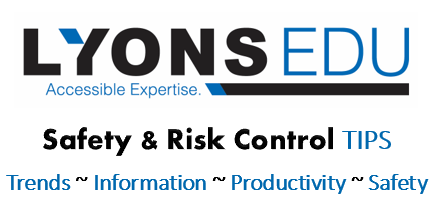Ergonomics for Remote Workers
September 14, 2020
For many COVID-19 very quickly moved work from the office to home and sales calls, meetings and site visits went virtual. Homes have become offices and the reliance on computers, tablets and phones to complete work has grown dramatically. According an April 2020, Gallup Poll, Sixty-two percent of employed Americans currently say they have worked from home during the crisis [pandemic], a number that has doubled since mid-March. Prior to the pandemic, remote workers / telecommuting has been on the rise as reported by FlexJobs and Global Workplace Analytics, there has been a major upward trend in the amount of people working remotely in the U.S. (Over the last five years remote work grew 44% and over the previous 10 years it grew 91%). A trend that will likely continue.
Additionally, there is evidence that remote workers are logging many of overtime as home is now work and the compulsion to be always available and responsive is growing. According to Entrepreneur.com, Recent data shows that remote workers are likely to clock an additional 60 hours a month as a result of COVID-19.
10 Tips for Improving At Home Ergonomics
Kitchen and coffee tables, couches and beds are now doubling as office workstations and remote workers are spending many hours at these “workstations” that weren’t designed for that purpose, which is why extending ergonomic programs to include home office exposures is needed. There are many advantages to working remotely and workers can be quite productive. However, to be productive in the long term, remote workers need to consider their comfort. The following tips from Boston University will help improve remote workers’ comfort and reduce the potential for injury without having to purchase new office workstation equipment. (Source: https://www.bu.edu/articles/2020/10-ergonomics-dos-and-donts-for-those-now-working-from-home/)
- Don’t Hunch Over Your Laptop: It’s easy to work on your laptop for a few hours on the weekend, but doing so for 40-plus hours a week can lead to back, shoulder, and neck strain. If you can, use an external monitor or laptop stand (with an external keyboard and mouse) to prop up your screen. When looking at the screen, your eye line should be level with the address bar on your web browser. Fit the backrest curvature of your chair to the small of the lower back to avoid lumbar discomfort.
- DO Work at an Appropriate Height: Find a working height so that your elbows naturally fall flush with your table/desk height. This will promote better wrist alignment.
- DO use an Office Chair if Possible: Adjustable features on an office task chair will save you from lumbar and neck discomfort. When sitting or standing, elbows should be at a 90-degree angle to make wrists as straight as possible.
- DON’T Give up on Your Current Chair: If you don’t have the option of an office chair, there are some household items you can use to help you adjust. Putting a firm cushion or tightly folded towel under your buttocks will raise your hips and increase the curve of your spine, making sitting more comfortable.
- DON’T Let Your Feet Dangle: Place your feet on a few books or boxes under your desk, so that your thighs are nearly parallel to the floor and your hips are slightly higher than your knees. This will reduce stress on your lumbar spine.
- DO Follow the 20/20/20 Rule: For every 20 minutes spent looking at a computer screen, you should spend 20 seconds looking at something else 20 feet away. This gives your eye muscles a break and helps reduce eye strain.
- DON’T Turn your Couch into a Workstation: As tempting as it is, the couch is not an optimal place to work at your computer for the entire day. Although it may be comfortable, having your legs or full body in a vertical position can lead to muscle numbness and discomfort.
- DO Customize a Space to Fit You: Try to set up a workstation that you can make entirely your own. Sharing a workstation means you need to adjust your computer height, chair, and furniture every time you sit down. Often, you may choose to skip adjusting the workstation altogether. If you are the only person using the space, customizing will reduce the time and discomfort of sitting at a station that does not fit you.
- DON’T Skip Lunch and Make Sure You Stay Hydrated: It’s easy to snack throughout the day instead of eating like you did in the office. Making a meal and staying hydrated gives you the opportunity to stand up, walk around, and let your eyes have a rest from the computer screen.
- DO Make Sure You Get Up and Walk Around: The goal is to get in as many steps as possible during the day.
Please contact the Lyons Companies’ Risk Control Services Department for assistance with office workstation ergonomics.